Manual: Features-MessageHelp |
|
| Get Started |Calendar |Locations |
Each RidgeStar site issues a wide variety and range of messages (usually included in the body of the page on top of the page text). Each message is identified by a unique message number (normally, not visible) and general grouping or classification of the message. The classifications that are normally used are:
- Informational messages
- are of a generally passive sort of content. Meaning, the Visitor may want to take note of the message's content, but it normally doesn't require any sort of a response from the Visitor. Examples: Criteria in a form have been reset to the default as a result of the Visitor's request.
- Alert messages
- represent an activity, condition, or action that the Visitor should pay attention to. They typically represent a change in operational status (e.g. Logon or Logoff) or notifications that something has not processed normally and MAY be an error.
- Error messages
- represent either a mistake, editing failure, or critical condition that the Visitor will normally have to respond to in order to proceed with the last activity requested from the site.
However, all messages are, by their very nature, short text sentences and may not always provide sufficient detail about what has or has not occurred. For Sites that would prefer to offer their Visitors a more extensive description of why the message was issued and what the Visitor can do in response, the MessageHelp Feature can assist by permitting the SiteManager to describe in detail what the message means and how the Visitor should respond to it.
Defining Message Help
Create a Topic within the Topics mechanism with the Tag=Messagennnn, where "Message" is a fixed identifier and "nnnn" represents the specific Message Number. You can identify the Message Number for any RidgeStar issued Message by simply moving your mouse over the message and pausing. The message number will appear in the pop up in the form sssnnnn, where "sss" is a site identifying 3 character code and "nnnn" is the message number.
Compose the Topic to discuss, describe, or explain the message to the Visitor that, in your opinion, will assist them in meeting the site objectives. Remember, the concept is that the Visitor will see the specific Message and have requested additional information about it.
How does it work?
Whenever a Message with a defined MessageHelp Topic is issued, the RidgeStar site will issue the message to the Visitor and will add a ![]() at the end of the message.
at the end of the message.
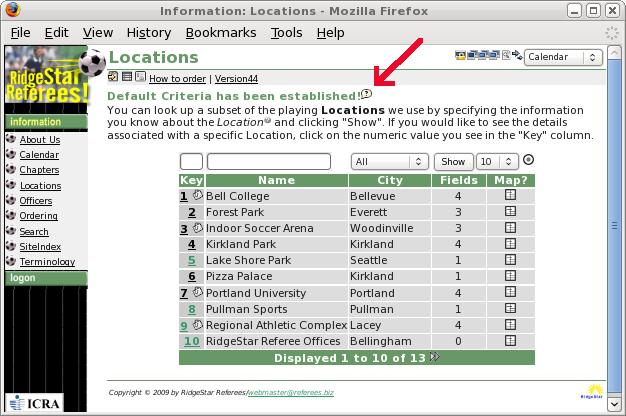
The Visitor can click on the ![]() symbol and will be transferred directly to the display of the Topic you have prepared for them.
symbol and will be transferred directly to the display of the Topic you have prepared for them.
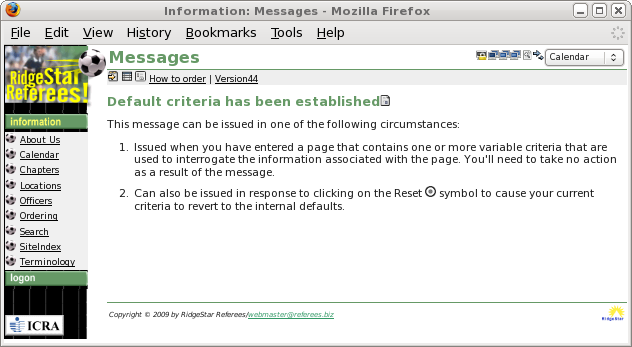
For SiteManagers
MessageHelp loads at session initialization time those Messages that have Extended Help available for them. Thus, when you define a new MessageHelp Topic that has not previously had MessageHelp active, you'll need to logoff and back on to activate the MessageHelp Feature. This also holds for any other Visitors to the site (they'll start to receive MessageHelp for the Message when they next start/initiate a Session with the Site.
| Copyright © 2025 by RidgeStar/webmaster@ridgestar.com |
