Manual: Features-Options |
|
| Get Started |Calendar |Locations |
A Ridgestar Interactive Site![]() operates in real time and ongoing operations require that the SiteManager
operates in real time and ongoing operations require that the SiteManager![]() be able to adjust how the Site
be able to adjust how the Site![]() operates from time to time. This management control is exercised through proper manipulation of the Site's Options, which are technically individual entries in a unique database table designed for specifically the purpose.
operates from time to time. This management control is exercised through proper manipulation of the Site's Options, which are technically individual entries in a unique database table designed for specifically the purpose.
The Options table and corresponding functions is quite generalized and may or may not be active in every Site (Feature=Options). Please keep this in mind as you read over the following information.
Option Types
For purposes of this description, assume the RidgeStar demonstration Site implementation (we call it Referees.biz![]() ), which permits an authorized Administrator
), which permits an authorized Administrator![]() to control the different operational items on the Site via Administrator: Options entries. They are:
to control the different operational items on the Site via Administrator: Options entries. They are:
- Criteria
- Manage the contents of the individual User's saved Criteria elements (these are the Search Criteria values saved by individual Users by clicking
 to preserve their own Personal Default values)
to preserve their own Personal Default values) - Fees
- Permits the Administrator to set the compensation amounts for completed Assignments, including Chapter, Assignor, and Travel adjustments. These Options not only control how Referee: Match Report computes fees, but also produce the Services: Fee Schedule and Organization: Estimate Fees functional results.
- Methods
- Provides a mechanism where the Administrator can cause the Site to automatically set the Assignment Method
 that will be (by default) used when a Match is added, updated, etc. (e.g. using Administrator: Manage-Matches). This is "triggered" whenever the Update action is selected and one of the Positions on the Match has a null value in the corresponding Method specification.
that will be (by default) used when a Match is added, updated, etc. (e.g. using Administrator: Manage-Matches). This is "triggered" whenever the Update action is selected and one of the Positions on the Match has a null value in the corresponding Method specification. - Ranks
- Provides a mechanism which can be utilized to establish the automatic Match Ranking
 that will be set for new Matches (e.g. using Administrator: Manage-Matches). It is triggered for evaluation whenever the Update action is performed and the Match has a Ranking of zero (unspecified).
that will be set for new Matches (e.g. using Administrator: Manage-Matches). It is triggered for evaluation whenever the Update action is performed and the Match has a Ranking of zero (unspecified). - Rules
- Establishes a mechanism to permit the Administrator to dynamically change the values associated with Referee: Self Assign processing (to manage the thresholds and limits associated with individual SelfAssign
 Rules)
Rules) - Settings
- Manage system wide variables and the Settings that control miscellaneous processes within the site (e.g. the list of valid Leagues, Levels, Division, Genders, etc.)
- Values
- Permits the Administrator to specify editing and restrictive values for database fields (controlling what can be placed into various database tables)
Selecting the Proper Option
Controlling the Option mechanism requires the Administrator to understand that each Option definition consists of two portions:
- Conditions (the defined fields in the Option that cause a particular Option to be selected for use)
- Values (the actual values associated with the Option that will be utilized during Site operations)
As you will discover, there is a tremendous amount of flexibility associated with the Option mechanism. This is a good thing because it can adapt to new requirements that might arise in your Chapter during the normal course of your operations. This is also a difficult thing because it can be a bit confusing and occasionally overwhelming until you get the hang of it. Spend a little time understanding how it works and you'll enjoy the flexibility it provides you in managing your Site's operation.
The "Conditions" elements in each Option permit you to specify under what circumstances the Option should be utilized by the Site. An Option can contain from 0 to 6 different Condition settings and, in conjunction with other Options, can represent a simple to a very complex operation. The Conditions can be any single setting for Organization, League, Level, Division, Gender, and/or Session. Thus, you can set "globally applicable" Options or create an Option for each Organization, or for each League, or for each Level within each League, or ... well, you get the idea.
Consider the following Results List from Administrator: Options-Rules:
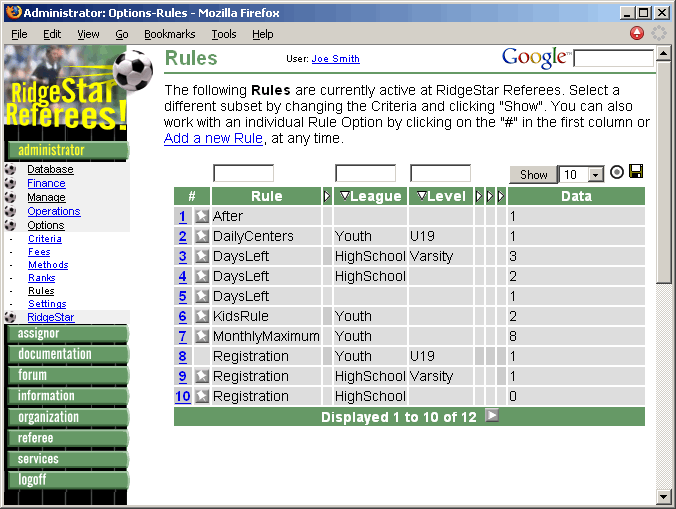
Each "row" in the results list represents a single Rules Option (for the DaysLeft Turnback Rule). They are displayed in the "most defined to least defined" sequence, which shows you the order the Site will process the Option. If Turnback is working with a League=HighSchool and Level=Varsity Assignment, DaysLeft will have a value of 3. League=HighSchool that have other Levels (e.g. JV) will use a DaysLeft value of 2 and all other Leagues will use a DaysLeft value of 1. Leveraging this mechanism permits each Option controllable function to become quite precise, depending upon the Chapter requirements.
When the Site looks at the Option definitions during live operation, it will also seek the Option in this same order and will process the FIRST Option it locates. Therefore, the lack of a Condition specification (a "null" or unspecified value) means that the Option will match ANY value.
How to tell what the Site will do?
To get the best idea possible to determine the sequence in which the Site will select an Option for processing, RidgeStar recommends you:
- click your way to the appropriate Options management page Administrator: Options
- select the Type of Option you are interested in by clicking on the subarea in the Table of Contents (in the example, this is Administrator: Options-Rules
- click Show
- visually search each results Row from top to bottom until you find a Row that compares with the situation you are interested in (remember, empty cells compare favorably to all values). When you find it, that's the Option that will apply!!!
Whew.... it's a lot of concept ... all in one page. Our final best advice is to experiment with the Options and their Option related Pages (NO... NOT in your production Site...that's what Referees.biz is for). The time you spend figuring out how to set the Options correctly will be saved in the long run when you use it to control your Site's operation more effectively.
Enjoy!
| Copyright © 2025 by RidgeStar/webmaster@ridgestar.com |
