Manual: Operations-Data Prep... |
|
| Get Started |Calendar |Locations |
Once your Interactive Site![]() is up and running, your organization can start adding data to the database via site pages and functions (we'll use a Matches table in this example). Each Match usually requires from one to five Assignments, depending on the requirements of the Organization
is up and running, your organization can start adding data to the database via site pages and functions (we'll use a Matches table in this example). Each Match usually requires from one to five Assignments, depending on the requirements of the Organization![]() requesting coverage. The following information discusses some of the methods available for posting Match information on your Site.
requesting coverage. The following information discusses some of the methods available for posting Match information on your Site.
One at a Time
You can add Matches one at a time to your Site. This works best if you are adding a small number of Matches or if the Matches are very similar (e.g. same field and home team, etc.) and, thus, do not require you to spend time entering details. However, if you need to add a large number of Matches, Bulk Loading is the easiest and most effective method.
Assisted Bulk Loading
To bulk load Matches, you (the SiteManager![]() ) must provide all of the Match data in a "machine-readable" program like Excel, making sure to do the following:
) must provide all of the Match data in a "machine-readable" program like Excel, making sure to do the following:
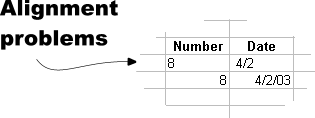 Enter all dates in the "mm/dd/yy" or "yyyy-mm-dd" format. Do not start cells with a blank!
Enter all dates in the "mm/dd/yy" or "yyyy-mm-dd" format. Do not start cells with a blank!
For example, " 4/3/2024" is not the same as "4/3/2024" and is, in fact, invalid. In Excel, valid values must be right justified (see the illustration at the right).- Enter times in the "hh:mm" format. For example, "03:15".
- Remember that the database doesn't look at how the data "aligns", so don't just fix the alignment in the spreadsheet. FIX THE DATA.
- Ensure that all numeric fields are legitimate and do not start with a blank.
- Encoded elements like fields and users must be identified by their number id or must precisely match the current database value. For example, do not enter a differently or incorrectly spelled name for a field. If the value does not correctly match, the database has no way to determine the correct value.
- Make sure to provide valid values for predefined elements like League, Level, and Division. Invalid values will destabilize operations like SelfAssign and Fee Computation!
After ensuring that your data is correct, you can forward it to your Account Representative, who will load it into an SQL relational database. Again, this procedure requires that your data is correct prior to loading. It is critical to spend the time to verify the data before forwarding it to your Account Representative.
Unassisted Bulk Loading
Version 3.0 and higher systems can follow the detailed instructions at Manual: Operations-Bulk Load, which can be summarized as follows:
- Prepare the data (see Assisted Bulk Loading above) and save the file in the standard Comma Separated Value (.CSV) format
- Use Administrator: Database-Upload to transfer the file from your local system to the RidgeStar Server
 hosting your Site
hosting your Site - use Administrator: Database-Bulk Load to identify the Source file and the Destination table
- The Site will validate that the Source file is in a valid format, contains reasonable data values, and will load the data to the database (if all is well).
| Copyright © 2024 by RidgeStar/webmaster@ridgestar.com |
