Manual: Operations-Schedule |
|
| Get Started |Calendar |Locations |
The SelfAssign Schedule Rule is designed to graphically portray an individual Referee's Assignments on a single day, while it analyzes whether or not the scheduled Assignments comply with the Chapter's policies.
Understanding the Schedule Graph
Consider the following excerpt from a SelfAssign Conditions table, which portrays a Referee Schedule which has 3 different Assignments (Matches #119, #121, and #56). The Schedule Rule logic graphically portrays each Assignment in it's own "row" and includes a minute-by-minute analysis (from 7am to 11pm, left to right) for the requirements each Assignment has (as specified in the corresponding Durations entry).

The colored portions of each horizontal bar maps to the legend placed at the top of the output. "Black" areas are minutes required for actual playing time (the Match itself), "Green" represents the PreMatch and PostMatch intervals, and so on. Travel may be a fixed interval or may also be dynamically extracted from Google Maps for driving from one Location to the next.
If you move your mouse over a colored portion of the graphical representation and pause, a popup will appear describing the specific Duration as well as the exact wall clock time-of-day that the activity is scheduled to begin.
Finally, the last row in the Schedule chart (that shows the Day and Date as a label) maps all the Assignments into a single row, marking any Overlap in Red. An Overlap Popup will tell you exactly the number of Minutes of Overlap that exist at that point in the Schedule (if an Overlap does exist). Additionally, Schedule will also include one or more Messages indicating any failures that might have been detected, as discussed below.
Overlapping Schedule Requirements
One of the key aspects of the Schedule analysis is the fundamental presumption that the same Referee cannot be involved in 2 or more activities in the exact same minute of any given day. Thus, once a Referee has an Assignment to a Match, s/he is expected to fulfill all the obligations (as defined by the applicable Durations) associated with the Assignment.
For instance, in our example, Match #119 requires a 5 minute PostMatch starting at 2:55pm, but Match #121 requires a 20 minute PreMatch also starting at 2:55pm. The Schedule Rule detects and identifies a 5 minute Overlap at 2:55pm, which means that the Referee's Schedule contains an Overlap and SelfAssign would not be permitted.
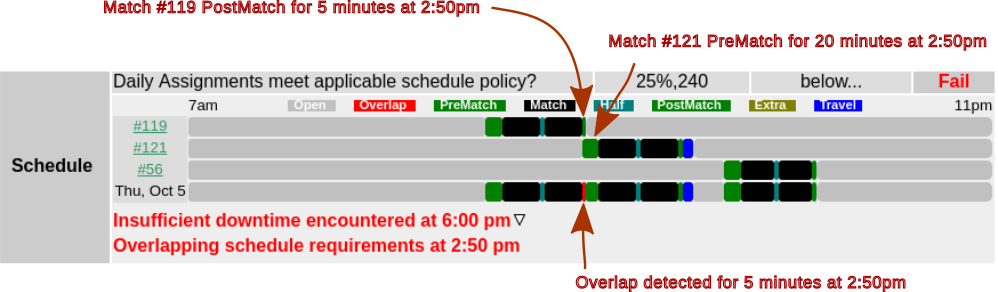
Unfortunately, more than a few Chapters do not receive Matches that are scheduled onto the Field at suitable intervals to permit a proper PreMatch and PostMatch interval. We've seen more than a few 90 minute matches (that also need a 5 minute half time) scheduled exactly 90 minutes from each other. Clearly, this is a failed Schedule because it's just not possible to use the field for 95 minutes in a 90 minute slot.
But, as with our example, what about fitting 90 minute Matches into 115 minute slots. That will also fail IF we expect a PreMatch of 20 minutes and a PostMatch of 5 minutes, which will prohibit a Referee from using SelfAssign to schedule "back-to-back" Assignments (exactly as the example demonstrates). In this situation, if you (the Chapter) deem it necessary to permit this sort of back-to-back Assignments (pretty common...), you'll want to reduce PreMatch and PostMatch to values that are appropriate for the situation. In short, if whoever scheduled the Matches did so in such a way as to effectively limit time for PreMatch and PostMatch activities, you should simply reflect that in your Durations.
It's certainly NOT recommended or encouraged to operate without a PreMatch or PostMatch Duration (for the Good of the Game), but....there's also the practical side of getting Assignments filled. YOU (the Chapter) have to be the judge of what's appropriate and where the trade-off is, given your situation.
Insufficient Downtime Encountered
The Schedule Rule's Downtime or "Break" requirements are specified in the related Pattern.
The applicable Pattern specifies the length of a Break (Open + Travel time) that must occur during a continuous period during the day (default=25%,240). This means that the Referee must have at least 60 minutes (specified as the exact number of minutes, or a percentage of the full interval) of downtime (Travel and/or no Assignment) during each of the 240 minute intervals during the day.
The intent of this Downtime analysis is to determine if the Referee has sufficient time "off" between Assignments to physically recover before the start of the next Assignment. This becomes quite important for Tournament sorts of situations where a single Referee could (conceivably) schedule himself/herself to 8 consecutive 90 minute Matches. If this sort of "consecutive" schedule seems unreasonable for your purposes, the Schedule Pattern provides a way for the Chapter to enforce a Downtime, Break, or Rest policy.
In the example embedded in this page, the Referee is supposed to have 60 minutes off over any specific 240 minutes during the day. The first minute of the day that the Referee has something scheduled is 12:55pm (when the PreMatch for Match #119 starts). The Downtime analysis looks at each Minute in the Schedule and backs up 240 minutes to determine if the Referee has 60 minutes or more Open or for Travel. At 6pm, that analysis produces a Fail result (too few minutes off).
Note: It is important to note that during periods of high demand for Referees, a Downtime of 60 minutes every 4 hours (as in the example) may not be a reasonable Break period (meaning, when Demand is high it may become necessary to reduce the required length of Downtime).
A final note: DO set the Schedule Pattern value appropriately for your specific situation. But, we DO encourage you to allocate non-zero PreMatch and PostMatch values. However, this will only be possible if you can work with those that actually schedule the fields to allocate suitable intervals for hosting of the Matches.
Good luck!!!
| Copyright © 2025 by RidgeStar/webmaster@ridgestar.com |
